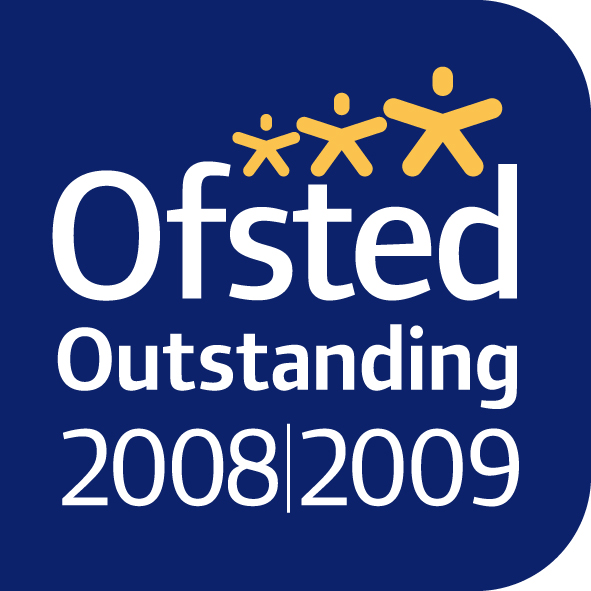This is how to make a protected page, so that only parents who know the password will be able to see.
Before getting into the detail, here’s an overview of the steps:
- Create a new Page
- Password Protect the page
- Add your content
- publish the page
- Add it to the menu
Create the new page
When logged in, hover over +New in the top grey admin menu – choose page from the menu that appears.
Now you’re editing the new page … it has a draft status by default, so no-one can see it for now.
Protect the page
In the Public box on the right hand side of the edit screen, click edit next to visibility, then choose password protected from the list that appears
enter the password in the password box … and click OK
Add your content ….and save as you go … you can preview the page … no-one else can see it yet.
When you’re ready, change the status of the page with the publish button.
Add the newsletter page to the menu
Go to the menus screen … from any admin screen, hover over appearance and choose menus from the menu that appears – or if you’re on a site page, hover over LaNouNou in the top grey admin menu and choose menus from the menu that appears.
In the left hand column, in the box headed Pages, your newly published page should be the top of the list … check it’s box and click the Add to Menu button at the bottom of the Pages box – your new page will appear at the bottom of the main menu hierarchy (main column – right hand side) – ready for you to drag it into position.